Customize Wireshark for 802.11
Wireshark is a powerful tool to analyze traffic capture and study flow of protocols or exchange between devices into a network. This type of tool, help for us troubleshooting.
By default, Wireshark is not tunnig. The default profile is most useful to analyze 802.3 traffic capture that 802.11. For this reason, in this blog I present some features to change the default profile, to custom for analyze 802.11 frame.
Add Profile
Is most useful create your own “Profile” to apply all configurations to see 802.11 Frames. To “Add” new profile go to: Edit> Configuration Profiles, click on “+” bottom and add profile.
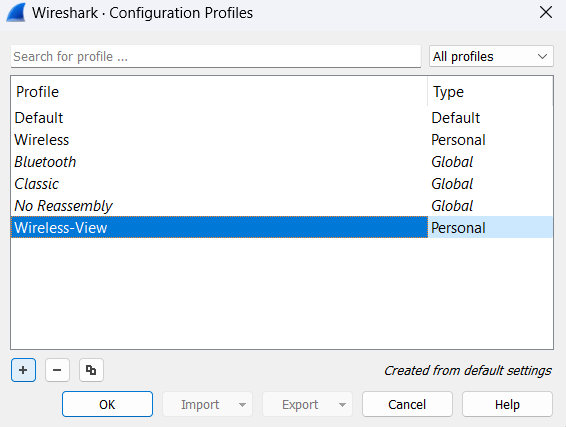
This profile will be select on the bottom-right side of the screen.
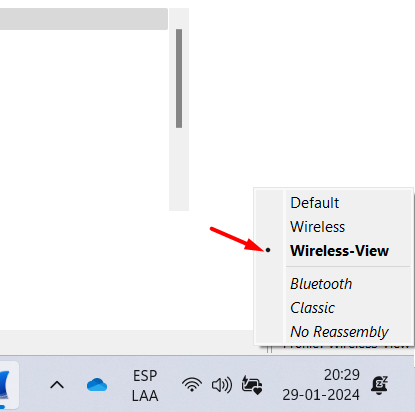
Once we have our own profile, we can do the Tunning 😄 The next feature that I will present are:
- Columns Preference
- Coloring Rules
- Display Filters
- Filter Butttons
Columns Preference
Columns help us access to information on the capture faster, by default WireShark have some columns, but you can add or delete these as your requirements. I use these:
- SSID fields “wlan.ssid”
- SA by default
- DA by default
- PHY Type fields “wlan_radio.phy”
- Channel fields “wlan_radio.channel”
- DataRate fields “wlan_radio.data_rate”
- SubType fields “wlan.fc.type_subtype”
- Type fields “wlan.fc.type”
- Retry fields “wlan.fc.retry.expert”
For access to this configuration, you go to Edit/Preferences/Appearance/Columns
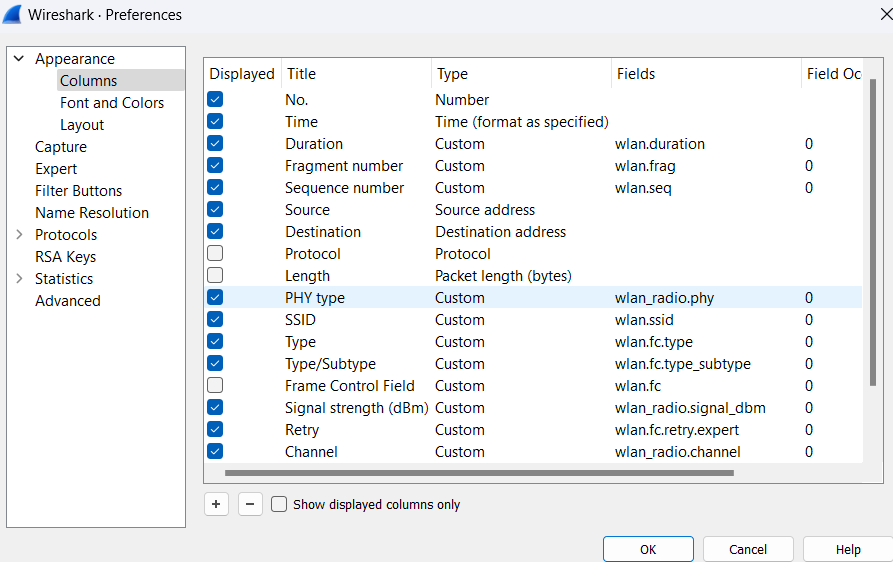
Other way to adds columns is right click on frame frame field (that you need adds) and select Apply as Column
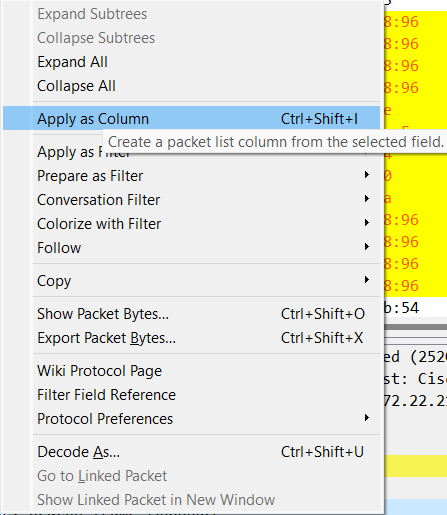
Coloring Rules
You can coloring frames to make more “readable” and make a difference with other frames. You can apply this feature for coloring “Management”, “Control”, and “Data” Frames, or apply these rules at Subtype Frames. For example, if you need coloring “Frame Type” you need three rule, each of these rule have the frame type.
- wlan.fc.type == 0
- wlan.fc.type == 1
- wlan.fc.type == 2
For access to this configuration, you go to View/Coloring Rules
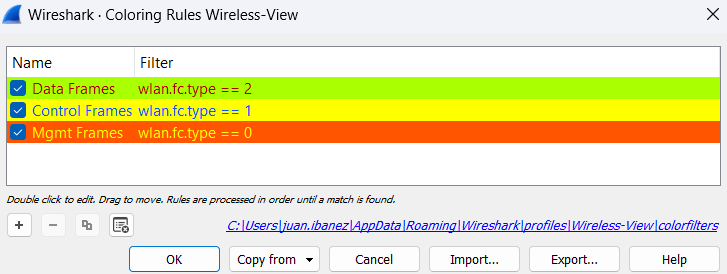
When you apply the rules, that view as follows

Bookmarks for filter
If you do not remember all filters o most useful filter to apply on Wireshark, you can save them on Bookmark. This Bookmark it saves on Profile folder in our Personal configuration. For access to this folder you go to Help/About Wireshark/Folders/Personal Configuration.
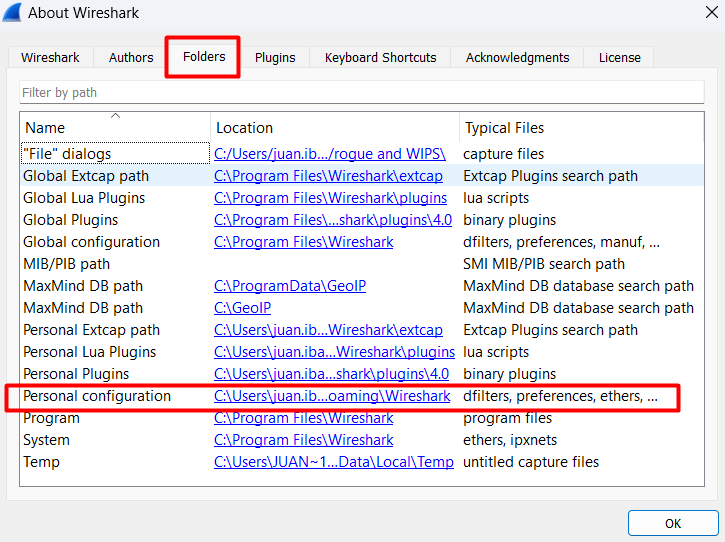
Then you go to Profile folder and save a file with dfilters as name, with any extension. On this file you adds filters as follow:
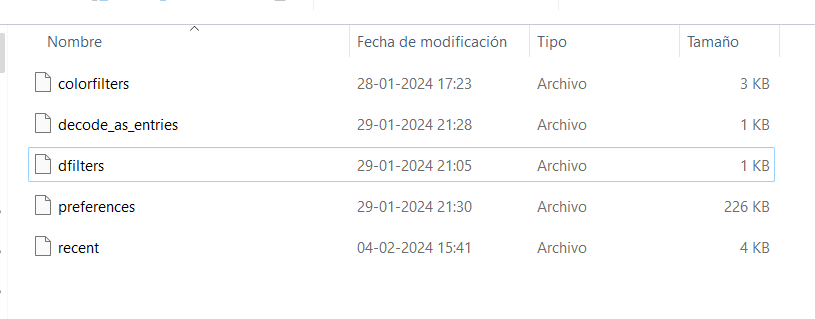
"[RTS/CTS]" wlan.fc.type_subtype == 0x001b or wlan.fc.type_subtype == 0x001c
"[RETRIES]" wlan.fc.retry == 1
"[QOS]" wlan.qos.priority
"[PWR MGMT]" wlan.fc.type_subtype == 0x0024
"[PROBES]" wlan.fc.type_subtype == 0x0004 or wlan.fc.type_subtype == 0x0005
"[DISAASSOCIATION]" wlan.fc.type_subtype eq 10
"[DEAUTHS]" wlan.fc.type_subtype eq 12
"[DATA]" wlan.fc.type eq 2
"[BEACONS]" wlan.fc.type_subtype eq 8
"[ASSOC REQ/RESP]" wlan.fc.type_subtype eq 0 or wlan.fc.type_subtype eq 1
"-----------------------" :--------------------------
Then for access to Bookmaks, select the icon that is on left of filter bar.
![]()
End
I hope that this content, has useful for your work or study. Please if you have a comment, send me an email.